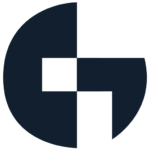Under normal circumstances, videoconferencing can increase productivity, reduce the need for business travel, and lead to shorter, more efficient meetings. Visual cues increase the amount of information that can be relayed while improving the engagement of those involved. In the current environment, videoconferencing has moved from a best business practice to being critical to business continuity across industries. As many businesses begin to rely heavily on videoconferencing for the first time, it can be helpful to learn a few best practices from those who have helped businesses enable videoconferencing for years.
Personal Surroundings
- Check your background. Your background should be personal but professional and not overly distracting. A personal touch reinforces the benefits of a human connection that video conferencing can provide, but an overly cluttered or messy background can be both distracting and lead to poorer video quality.
- Close window blinds so that you are easier to see on video.
- Call from a quiet location with no background noise. Close the door to your office or room to reduce background noise and interruptions. Consider placing a “do not disturb” or similar sign for your home office.
- Reduce echo and background noises. One way to do this is to include some soft surfaces in your décor. Not only will it improve your audio when videoconferencing, it may also provide you with a more productive and relaxed work environment.
- A headset with a separate microphone will provide the best audio quality. Earbuds or headphones can also work well and reduce the chance of disturbing your officemates whether they be two- or four-legged. Be sure to test your audio setup prior to any meetings and have a go to setup.
- Wear neutral, solid-colored clothing. Avoid black, white, or striped clothing. Keep it professional.
- A small investment in an external webcam placed slightly above eye level will provide much better video quality and highlight your best self.
Pre-Call Checklist
- If connecting from a laptop, plug in the laptop wall power. Battery use can adversely affect video quality, and it’s embarrassing to have to plug in your laptop in the middle of a meeting.
- Connect via a wired connection if available. This may help prevent WiFi or cellular dropouts and speed issues.
- Important: Test the connection before the call. If you use WebEx, go to your WebEx Personal Room. Test your audio connection using the Audio pull-down menu, and test your video connection by viewing the screen in your Personal Room.
With videoconferencing rapidly becoming a part of daily life, implementing the above advice can help you present the best version of yourself, which in turn can help you conduct more efficient, engaging meetings.